
Copyright Navidartworks © 2023. All rights reserved
navidartworks
09/03/2024
Are you eager to enhance your Steam profile with custom artwork, screenshots, and personalized images? Steam Artwork provides you with the perfect canvas to express your creativity. In this Steam Artwork Upload step-by-step guide you will learn how to upload long steam artwork, we’ll walk you through the process of uploading your unique Steam Artwork. Additionally, if you prefer visual guidance, we’ve included a detailed Video Tutorial to assist you every step of the way.
1. Steam Level 10 minimum (What is steam level up Link page)
2. Artwork Gifs (Get the best Artwork Design service)
3. Browser Logged in Steam Account
Make sure your Steam Level is minimum 10. If you level is low or want to have more Artworks without replacing old then use this Steam Levels Up BOT 24/7 to level up 24/7 instant or use STEAM LEVELS UP WEBSITE
Long Steam artwork is a custom artwork format that extends vertically, allowing for a more detailed and immersive design. This format is often used by gamers and designers to create standout profiles that leave a lasting impression.
1. Enhanced Visual Appeal: Long artwork can make your profile more attractive and unique.
2. Showcase Creativity: It provides a larger canvas to display your artistic skills.
3. Better Customization: Tailor your profile to match your personal style or gaming themes.
If you are uploading someone’s Artwork without proper permission steam can warn you or ban your Steam account. Why take a risk you can get professional designs at 50% + 20% coupon (FirstOrder20%) on 500+ Samples:
https://NavidArtworks.com/Sample/
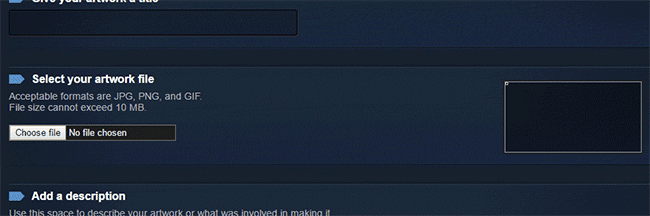
Open this link in Google Chrome or Mozilla Firefox:
Give Any Name xyz ( Welcome, your name)
Select your artwork under Choose File.

Right-click anywhere on the page, click inspect/inspect element then go to the ‘Console’.
Or use Shortcuts
Chrome shortcut: Ctrl+Shift+J
Firefox Shortcut: Ctrl+Shift+K
Follow this if you have an error:
After opening the console, MANUALLY type in “allow pasting ” without quotation marks and then remove it (you do not need to press enter). By default, Firefox does not allow you to paste codes into the console and this disables that.(
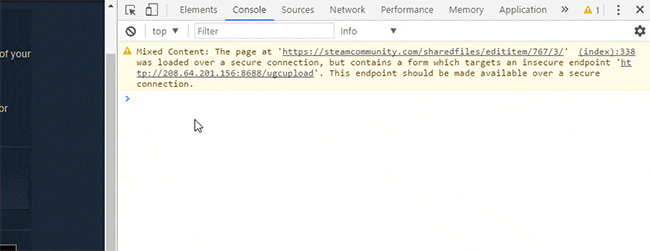
Now you need to enter the code carefully. Enter this line of code into the console to upload as an Artwork or Featured Artwork:
$J(‘#image_width’).val(1000).attr(‘id’,”),$J(‘#image_height’).val(1).attr(‘id’,”);
Enter this line of code into the console to upload as a Screenshot:
$J(‘#image_width’).val(1000).attr(‘id’,”),$J(‘#image_height’).val(1).attr(‘id’,”),$J(‘[name=file_type]’).val(5);
Rest Options:

Go Back to your profile > Edit Profile > Featured Showcase > Artwork Showcase or Screenshot showcase
Select your Artwork:
If you are confused about black line picking I can share your little trick here, If you still don’t understand it, I will leave my video link.
If you are uploading the Mid Artwork at first > your black bar should be 2nd.
If you are uploading the Right bar at second > your black bar should be first.



Try our more services
SteamLevelsUp.com
Keep In Touch
About us
Shop & Bundles
Guides
Copyright Navidartworks © 2023. All rights reserved